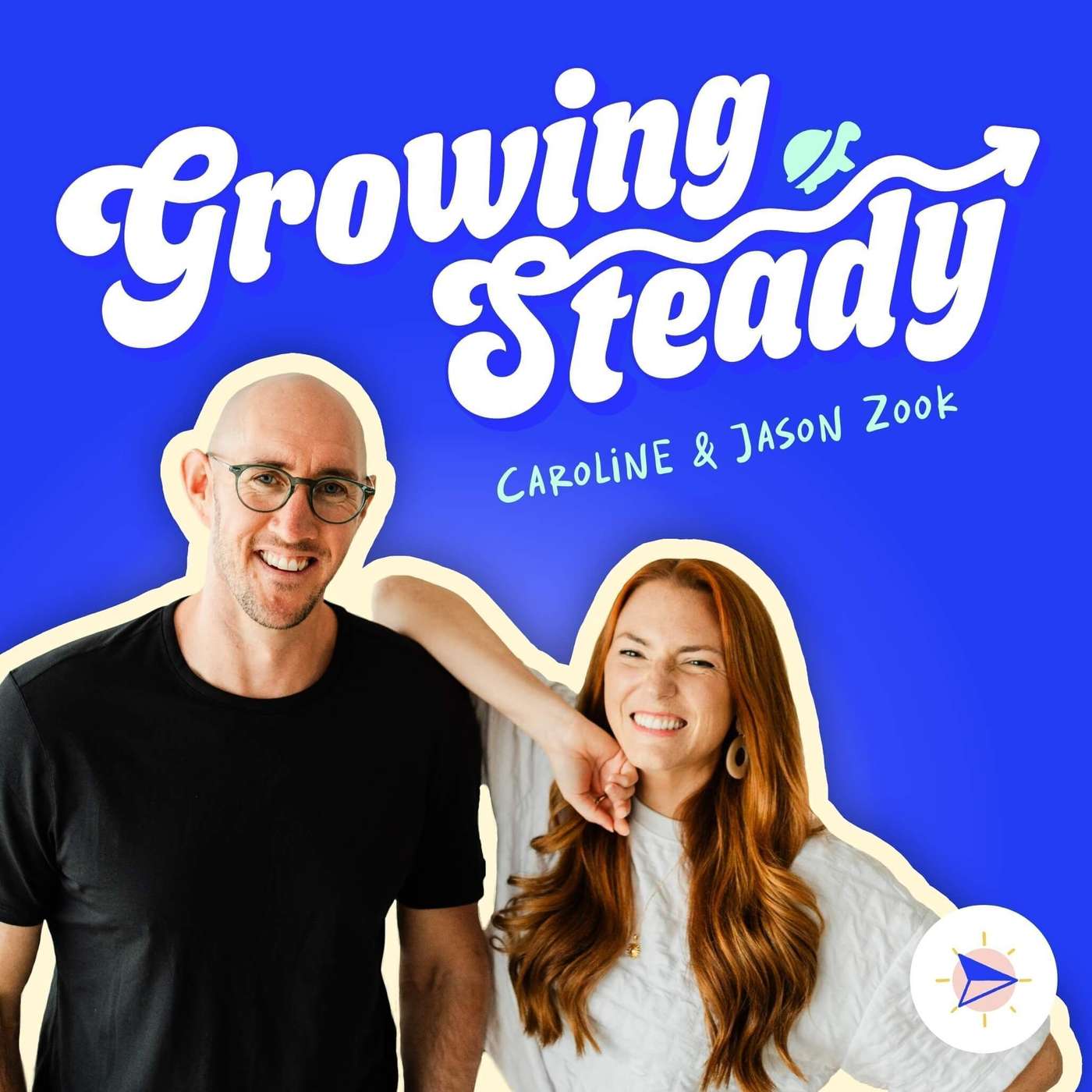.jpg)
Mindful Productivity Podcast
Mindful Productivity Podcast
Notion Basics & New Features in the Works
In today’s episode we’ll be breaking down Notion in simplest terms in hopes of explaining how the basic concept of this wiki-style tool can become your best friend when it comes to life and business organization, information surfacing, data collection, planning, and project management.
I'll also be sharing some of the new features that Notion will be rolling out this year!
Resources mentioned during this episode:
- Productivity & Planning Week
- Episode 179: How I use Notion to Stay Organized in my Life & Business
- Episode 181: My Daily Dashboard Setup in Notion
- Read the episode transcript
- Pretty Productive Life
Come say hi on Instagram @mindfulproductivityblog
xoxo
Sarah
Find more resources over at SarahSteckler.com
Come say hi on Instagram @sarahsteckler
Welcome back. You're listening to episode 184 of the Mindful Productivity Podcast. And I'm your host, Sarah Steckler. And today we're going to be bringing things back to simplicity and looking at Notion basics. So you've likely seen all the pretty templates and admired all of the creative ways that people have structured their dashboards and databases inside of Notion. But what exactly is Notion really and how can you optimize it and simplify it for yourself without overcomplicating the process? Well, in today's episode, we're going to be breaking down Notion in simplest terms in hopes of really explaining how the basic concepts of this Wiki style tool can become your best friend when it comes to life and business organization, information servicing, data collection planning, and project management. So if you're wondering if Notion might be the next coolest tool for you and your life in business, or you just want to learn about the basics, then keep on listening. We're going to get into all those juicy details today. Welcome to the Mindful Productivity Podcast. I'm your host, Sarah Steckler, and this is the place to be to live a more mindful and productive life. If you're ready to turn daily chaos into calm and start your day with intention, then get ready to join me as we dive deep into mindful living and personal productivity. It's time to connect with your true self so you can live the life you want to live. And it all starts now. Hello friends and welcome back to the podcast. Once again this week we are geeking out about productivity software and tools and looking at one of my favorites that is Notion. If you want to learn more about Notion, I also currently have two other podcast episodes that you can listen to. So after this one go on and head back to episode 179 where I talk about how I use Notion to stay organized in my life and business and walk you through my whole process from a bird's eye view and episode 181 where I talk about my daily dashboard set up inside of Notion. I will have those linked below this episode in the show notes of this podcast as well. But today I thought it would be fun to walk through and come back to the basics of what Notion actually is because I think that it can be really fun to look at all these other YouTubers and productivity strategists and entrepreneurs and creatives and how they're using Notion and how they have it set up. But the truth is, until you really get in there and start playing around with it yourself and looking at some of these more core basic features, you're not going to be able to truly utilize it. So it's one of the reasons why I think it's really important to start out simply with anything you're doing and also realize where you are in your state of your life in business. If you're just starting your business or you're just starting the standard operating procedure process, or you're just taking a pause as you're scaling to really revamp what all the things on your back end of your business look like, then it can be important to simplify that process before you jump into systematizing and automating things with more complicated and advanced things like triggers and integrations. I love the idea of automating many things in my business, and my business, for the most part, is automated on the back end in terms of running sales payments, recurring payments, all those kinds of things. But I think that we Canva often get caught up in wanting those things to be perfect before we even launch a product or before we even serve anyone online. And that can keep us from actually taking action, right? So a lot of times you don't actually need automations to help your clients, especially if you only have one or two to start or you're new to creating courses or anything like that. So let's take a look at what Notion can do. And obviously this is a podcast episode, but I think that if you're able to listen to this episode and grasp how Notion works, it's going to be that much easier when you actually dive in and take a look at it with your eyes and your fingers on your keyboard on your computer or your phone. So I definitely recommend starting out with Notion and using it on your desktop. There is an app, but just like anything, right? It's a lot easier to understand the full functionality of a product when you're on a computer. So basically, in the most basic of terms, I like to describe Notion as a Wiki style site, which basically means that you can create endless text and pages and pages within pages that all link to each other. So this is kind of like a website, right? If you've ever built a website or navigated through one, you click on a link, it takes you to a page, and then that page can take you to other pages or back to where you were before, and you can use your browser buttons to go back or forward to navigate that online space. Notion is very similar, except you're creating essentially a custom space for yourself, a digital environment where you're able to capture and surface information, hopefully seamlessly. Right. And Notion does have some advanced tools like databases, and within databases there's things called roll ups that allow you to have databases talk to each other and share and capture and present important information as you want it to be relayed to your brain. But in today's episode, we're not going to dive too deep into that. And instead I want to talk to you about some basic things that you can do inside of Notion to really start laying the groundwork for being able to kind of calm your mind, declutter the chaos, and really start taking action. Because one of the most powerful things that I believe that you can do in Notion is create a simple daily dashboard that allows you to see kind of everything at a glance. What your main to do list is any appointments you have, main focus projects, things like that. And when you have a central place or location that you can look at in your life and business, it just becomes a lot easier. You don't have to spend all this extra mental energy in the back of your mind wondering, Did I forget something? Or trying to hold on to a piece of information like, don't forget to blah, blah, blah before you do this. Instead, you can have that all in one place. So in a lot of ways, Notion can be similar to a planner, right? Think of a page, maybe in a blank notebook, or if you use something like the Mindful Productivity Guide on Dated Planner, there are sections that you can capture kind of your month at a glance so that, you know, these are the things that I want to keep top of Mind. These are my events, these are my big focus projects, or these are the people I'm working with, any of those things. So inside of Notion, when you're staring at a blank screen, it Canva be a little overwhelming knowing where to start and what could I possibly create? Which is why I love that. Notion also has built in templates that you can use that help you do all kinds of things. And there's also tons of other customizable things and different systems that creatives, including me, have created that take this even to the next level. But to paint you a picture, if you open up a blank page inside of Notion, you're going to be presented with a blinking cursor and the sentence that says Type for commands. And if you hit on your keyboard, you're then going to see a bunch of different options for what you can add to this page, including different kinds of text headings to do lists, checkbox lists, pages within pages. And then you can also create other things like bulleted lists, numbers, lists toggle lists that allow you to create drop down lists that you can minimize. You can create quotes, dividers, you can link to other pages that you've already created. You can also use something. And this is one of my favorite features called a call out. And what a call out is is basically a formatted box that keeps all of your text neat and tidy inside a specific box in Notion. And then you can use that to structure out your page. So Notion also is built with blocks, meaning that every single line that you create is essentially a block on your Notion page. And if you Hover your cursor next to a block, you'll see six dots that allow you to drag and drop those elements wherever you want on the page. This is essentially how you make columns by dragging things to the right or the left, and you can also drag elements into other pages or into databases. What's also really cool about Notion is that whatever kind of information or data you apply to a given block or element, those things will be carried over and showcased depending on where you drag them. So if you Typed out some information, like a sentence, and then you drag that into a database that had a ton of different properties attached to it, and you added in all those properties. Those would show when you have that item in the database. But if you later drag that item back out of the database onto a simple page, it would only show the original text. But once you drag it back into the database, it would show all that information again. So Notion is incredibly smart. And again, these really detailed, deep level elements that it has to it really allow you to do a lot. But if you're looking at Notion and you're going, where do I even start? Then I'm hoping that I can actually kind of walk you through some of the basics today so that if you were to listen to this, you could actually do this right in Notion, as you listen to me today. So if you hit the slash command on your keyboard, you've got all these different options. And so the first thing that I always love doing is creating a call out. So this can be a great way to make columns and one of the ways to experiment with the different options that you have on a page. So if you create a call out, it's basically going to create a Gray background around this text, and you're going to have a simple icon next to it, which I think defaults to a computer. So when you click on that, you can change the icon to anything you want, and then you can type anything you want. So for the example that we're going through today, I'm actually going to just type out daily to do items. What's cool about all elements in Notion is that you can also customize them. So I'm hovering over this item right now, and I'm actually going to scroll down to color, and you can change the background color to all kinds of things. So I love the custom colors that Notion has. You also have the ability to be in either light or dark mode, but most of the colors in terms of the background are this really lovely pastel. So you've got everything from a white background to Gray, Brown, Orange, yellow, green, blue, purple, pink, and red. So I'm going to do pink. And you can also change how you want the text to look. So you've got bold and italic and underline options. And you can also change the color of the font, basically similar to a lot of things. Right? But I really love this inside of Notion because unlike Asana and click up, you have a little bit more control over the aesthetic of your items. And for someone like me, whose brain really needs a way to be like, I need to really capture my own attention. I love that Notion allows you to do this because it makes my spaces look a little bit more pleasing and I don't feel as overwhelmed when I go into work. So let's say you've created this call out and we've named it daily to do items. If you hit the slash command again and you're going to see a todo list as the third option. So I'll check that. And basically what that does is that creates a checkbox for yourself. So here's where you can create a simple Todo list. I will tell you that I actually used a database to house all of my master tasks across my Notion dashboard. But if you're just getting started, I don't want you to not start. And I think it can be really powerful to just use a simple checklist inside of Notion to write down some of your daily to do items. So for example, we can write down something like go grocery shopping. We could also write down setup, basic Notion page, and maybe two. We want to listen to the Mindful productivity podcast today. So maybe you have a couple of different items there. And what's so cool is that you can check and Uncheck these items. So right now we're looking at this really basic Notion setup. But what this allows you to do is essentially create these pages that have this information at your fingertips. Other things that you can do in Notion and kind of like one of the first places that I recommend starting, so you can really play around with Notion is to look at all these other elements. So let's say that for the sake of this experiment, as you're listening to this, that you want to create a basic dashboard in your business or life that essentially has your most important resources at your fingertips. So what we can do is we've got this daily to do item list. And another thing that we can do is we can hit the slash command and then we can scroll down and we've got stuff like quotes and dividers. So if we hit quote, this might be where you want to write yourself a reminder. Like maybe you have something like make sure to reschedule my counseling appointment for later next week. So you could have something that basically presents itself as something like a reminder. Another thing you can do is you can also do commands and you can do links to external media. So you can upload images. You can create a web bookmark, which is really cool because then a photo of whatever website you're linking to shows up. So it's a little bit more visually appealing and it can help you kind of find what you're looking for a little bit easier. But you can also embed videos. And one thing I love to do. And inside of Pretty Productive Life, I actually have a whole space for students called the Work Cafe where I've actually embedded different YouTube playlists depending on what work you're doing to help you focus. So there's a lot of really cool YouTube videos and work music or Brown noise or cafe jazz that I love to listen to throughout the week. And so you could actually embed that right into your Notion page. And this could be kind of like your work zone. So it's like everything that you kind of need to know at your fingertips. Another thing that I love to do is I like to make a resources area. So if we actually hit the command and we go to text, then there's all these different headings that you can choose from. So if I actually do a heading too, I'm just going to type this out. And actually shortcut tip is if you hit the pound key or I guess the hashtag key and you hit that two times. So you type the hashtag twice, it'll automatically default to heading two. So you can do the same thing with one hashtag for heading one or three hashtags for heading three. So we've done that twice and we've got a heading two. And I'm going to say resources. And if you Hover over this, over those six dots, I'm going to actually change the background of this color. Let's do to green. And then underneath that you could start typing out various resources. So I'm going to hit command. And if we start typing bulleted list, it'll give us that. And let's say I want to have some typical resources that I use in my business. So I could type out Google Drive. Maybe I also want to type out Member Vault. And let's say I have specific Facebook groups that I use in my business. So I could type out things like Publish with purpose. Facebook Group, Pretty Productive Life Facebook group, right. And so maybe you have a list of other Facebook groups you're a part of. And while there are ways to obviously do this in your Chrome browser, like have a bunch of BOOKMARKS. I know that my bookmark tab is like it's limited. Right. And so I only want to have a few key things up there. So this can be really helpful to have like what are the daily things that you use and have links to them directly? So this can be an area where you do that. And once you've Typed out those different phrases for these different tools, you can actually Hover over them or highlight over them. And then you'll see this link option. So you can actually change this text into a link similar to how you would link something in an email. Right. Also, what's cool about Notion is if you just highlight over any text and you just command v paste a link right over the text. It'll automatically create a hyperlink, so you don't have to go through that extra step. Then you can change the color and all that. But basically what this allows you to do is create a little column or section on this main page where you have links to all of the common things that you use in your business. And this is also just really helpful. So as an example, when I'm creating projects inside of Notion and I'm working on focus projects, I actually now have specific templates for all of my different projects that have a resources column and that have links to those specific areas. So for example, right now I'm working on Productivity and Planning Week, which is happening in March in about ten days from the time of this recording. And if you want to learn more about that, you can always go to productivityweek.com. It'll either tell you that we're live and we're doing it now, or it will tell you what time the next one runs. But as I'm working through that project, I've got a ton of different information, right? I've got speaker headshots, I've got form submissions from all my speakers, different files and different promographics. And I've also got an entire Notion dock for them that has all the swipe copy and links and everything, right. And all the sales pages and affiliate data, all of that. So inside of that specific project, I've got something similar where I'm linking all of that important information right inside of that project. So basically what I'm trying to tell you is that Notion allows you to create these sections or pages within your life and business where you can really house all of your information in one place. And I really like it too, because unlike Asana and some of these other tools, you have these different options and you can absolutely attach files and information to those areas. But you are kind of limited on what those things look like, right? So you're limited in terms of specific views and it's not the best platform for, like, maybe writing out content where in Notion you can actually write stuff out and they've actually made quite a few updates to their text formatting area. You used to only be able to select text kind of block by block, but now you can actually scroll through and highlight text all in one go. So it's similar. More similar to Google Docs than it used to be. I still personally love to use Google Docs for writing Longform blog posts and emails and housing all that stuff there. But I also do have areas in Notion where I will write specific verbiage that I need to copy and paste other places. So these are some of the basics within Notion. And if you think about it, having an area where you can create columns, text, links, photos, checklists paragraphs toggle lists, all that kind of stuff. Think about the endless possibilities, but also think about the simplest things that you could create in your business. Right. Like just creating a daily to do list that you can access, creating a daily page, a daily dashboard that's very simplified where you link to different tools and resources you use on the regular maybe you link to specific products that you have or affiliate links, websites. So essentially you could create a whole area where you link out all the different tools that you use online on a regular basis or by project. So these are just some of the things that you can do with Notion. And I know this is a podcast format, so I'm not visually showing it to you, but I think that by describing it to you, you'll get a better idea of what's really possible. So while Notion can do some really complicated things, I think it's really nice to start out with that simplicity and really just start experimenting with what do you need to know and when do you need to know it? What's the information and the things that you need to surface on a regular basis and how will you access that? So another great idea could be to open up Notion and create a page for different notes that you're taking. And on that page, you could create pages within that page for every specific course that you're going through, and then maybe every module of that course. This is also something that you could build out ahead of time. You can also do this inside of databases, but there's nothing wrong with starting out very simply in Notion, because guess what? All of those pages eventually could be dragged into a future database. So don't think that just because you set up Notion in a very simple way, that doesn't mean that you can't use advanced properties and tools later to expand on that process. In today's episode two, I thought it would be fun to talk about some of the new things that are coming to Notion. So right now it's March of 2022 and Notion just held their block by block conference and summit where they announced a bunch of new features and kind of what's coming down the pike on their roadmap for 2022. So there's a lot of really cool things that are going to be coming and they're going to have more release dates soon. But I thought it'd be fun to touch on some of the top three or four months that I'm most excited about. So one of the first things that Notion announced is that they are creating a new Sidebar design. So inside of Notion, you have all of your pages and then you have a Sidebar to the left of your screen that you can expand or collapse, and that essentially will show you all your different pages and you can organize them however you want. However, sometimes when you're new to Notion and you're copying templates and you're playing around with different pages, it can get kind of unruly. And so I always recommend creating a page where you're saving all of your templates in one place so that you don't have an endless list you're scrolling through. But Notion recently announced that they are working on a new Sidebar design that allows you to actually create teams within Notion. So this is kind of similar to Asana if you've ever used that tool before. But essentially Teams allows you to have specific pages that have specific information, and then you can also give access to specific team members within your company or your business or collaborators that can basically access those specific teams and areas. So that also creates another dimension to your Sidebar because you can then collapse those teams and then only show the teams that you're part of. So within your own Notion workspace, but then also any other Notion workspaces that you may be a part of. The other thing that's really exciting is that the API is now officially out of beta, meaning that there's even more functionality and options available for Notion. So there's more block types that different tools can edit and pull data from. So if you're using something like Zapier or Automate. Io or Integromat, all of these different tools that help you connect different software to different software and make them talk and all of that, you can now do more with Notion. So that's really, really exciting. It just takes that to a whole new level. So not only can you bring out information from databases, but you can also now sync things between simple tables and columns and synced blocks. And it just provides an endless option of things that are definitely more complicated but definitely more useful as you expand your systems and everything. Notion also announced that they have some cool database features that they are announcing. So if you've ever used a Notion database, this is essentially something that allows you to have different information within different views. So you can have columns, you can have Gantt charts, do you see the progress of something over time? You can also look at things in table view and so many other different ways that are similar to Asana or Trello. But now they've announced better ways that you can view all of your database views. So currently in Notion, you have to go into filters and sorts and create different views. And that was pretty streamlined or basically it was pretty standard for the whole whoever was viewing that table or database. And now Notion is introducing these different filters that you can create that show up across the top of databases. So you'll essentially be able to create views and then easily toggle between them more easily. And you can also save these views personally for yourself. So you only see them in your Notion, or you can save them for everyone that has access to the workspace this is cool, because then you can create customized views of your databases based on very specific things to you, right? So if you were the owner of a project or you wanted to see specific themes or Tags that were related only to you, then you would now be able to do that as a solopreneur. In my business right now, a company of one, this is not something that I need to have, but eventually down the line, I see it being very, very important, especially if you're creating something for students or any of your employees and stuff like that. Another really exciting feature is that Notion announced synced databases. So there's now going to be some integrations specifically with Google Calendar, where you'll be able to sync your database directly with Google Calendar and vice versa. So this two way sync that will allow you in real time to edit information from Google Calendar. I think this is one of the most exciting announcements that Notion is making, because before there's all these different steps that you would have to take to directly integrate your Google Calendar with Notion. And I'll tell you something right now, there are always going to be advanced ways to make things happen and talk to each other between platforms. But I am really big on simplicity. So when there isn't native integrations with something, I usually give it a little bit more time and like to find workarounds in my business. And more often than not, different software companies will actually make those integrations native within their app like Notion is doing. So I'm glad I held off on trying to make a big workaround to make this happen. And it also isn't something that has been horribly devastating to my productivity or anything. Having to just go into Google and use that calendar directly when I need to see specific events is fine versus looking at my project schedule in Notion. But now the two are going to be able to speak later this year, and I think that will take things to a whole new level. So there's a lot of cool features coming with Notion. They're always adding more things and really creating I really love their company and I really love all the things that they're working on. And it seems like they're doing a really good job of being very intentional about the features that they put their most effort into, because I know it can be really exciting and tempting for software companies to put in a lot of effort to all these different features. Right? But at the core of it, if you don't have the basic functionality of a project management or Wiki style system to get the most things done and to really have it run smoothly, then all those, like, fancy features really won't make a difference. So I really love that Notion is taking its time in really creating a seamless experience. And I have no doubt that in the next year or two we're really going to see Notion become one of the leading systems that you can use for productivity and time management and data collection. So anyway, I hope this episode was helpful in explaining a little bit more about how Notion works. If you want to learn more about Notion, I will link the episodes below and I also have plans to create some actual YouTube videos and screenshots of walking through Notion and what's possible. You can also always find more info about Notion by heading over to pretty productive life life. That is my program that teaches you how to create your own productivity system inside of both Notion and Google workspace. Thank you so much for listening to this episode. I'll be back next Monday with a new one and I hope you have a wonderful weekend ahead.
Podcasts we love
Check out these other fine podcasts recommended by us, not an algorithm.

effperfect's podcast
Jenna Teague + Ashley Looker of Eff Perfect
Improviding Life
Lori Love | Improviding Life